This post goes wider than regular ConfigMgr stuff and is about adding logging to all your scripts.
Intro
As a ConfigMgr admin I’ve always been blessed to be working with a system that has extensive logging capabilities. A lot of my knowledge and troubleshooting skills, as a result, come from reading logfiles.
A while back, after writing yet another script, that could use decent logging. I set forward to find an easy way to add logging from the start of writing a new script. After some investigation I found a very popular logging framework from the .Net community called Log4Net https://logging.apache.org/log4net/index.html
Framework features
- Output to multiple logging targets (Console, File, Eventlog, etc…)
- Configuration in XML file external to the scripts itself
- Specify different Logging levels (None, Info, Warning, Error, Debug)
- auto-set logfile name to name of the script executing (*)
- auto-set location to ConfigMgr admin ui log folder, or sccm client log folder (*)
- use environment variables in log location
- Log in CMTrace format (*)
Using the framework
For those of you that just want to dive in, below you’ll find the simple steps. Following these steps should provide you with all the bits needed to log output to console and a logfile.
- Download the logframework from the Technet Gallery https://gallery.technet.microsoft.com/Logging-solution-for-all-6894a554
- Unzip the Initialize-Logging.zip file to a location of your choosing.
- Open a PowerShell console and navigate to the folder you unzipped to and run
unblock-file *
- Create your script
- Copy/paste the Initialize-Logging function into your script, and execute the fuction Initialize-Logging, like this:
Initialize-Logging
You’re script should, with the function collapsed for brevity, now look like this:
- You can now start using the following lines to start logging
$script:logger.Info("Some info text")
$script:logger.Warn("Some warning text")
$script:logger.Error("Some error message text")
$script:logger.Debug("Some debug text")
That’s it, this should result, in all 3 messages showing up in a color coded fashion in the PowerShell console, and in a CMTrace formatted log file that has the name of your script, stored in %temp%

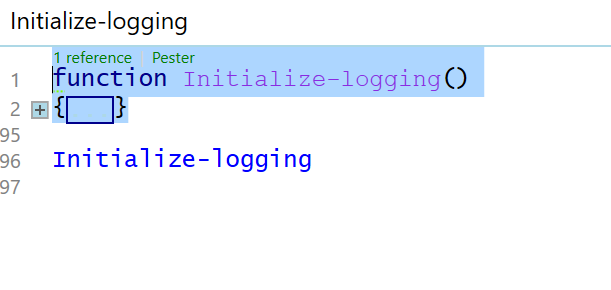

Leave a Comment